Pupil Details Form, Arbor Parent Portal
Pupil Details Form
In order to ensure the safety and smooth transition of your child, please ensure that you have completed the Pupil Details Form prior to your child's first day at the academy. Scan the QR code below or click here to complete the form.
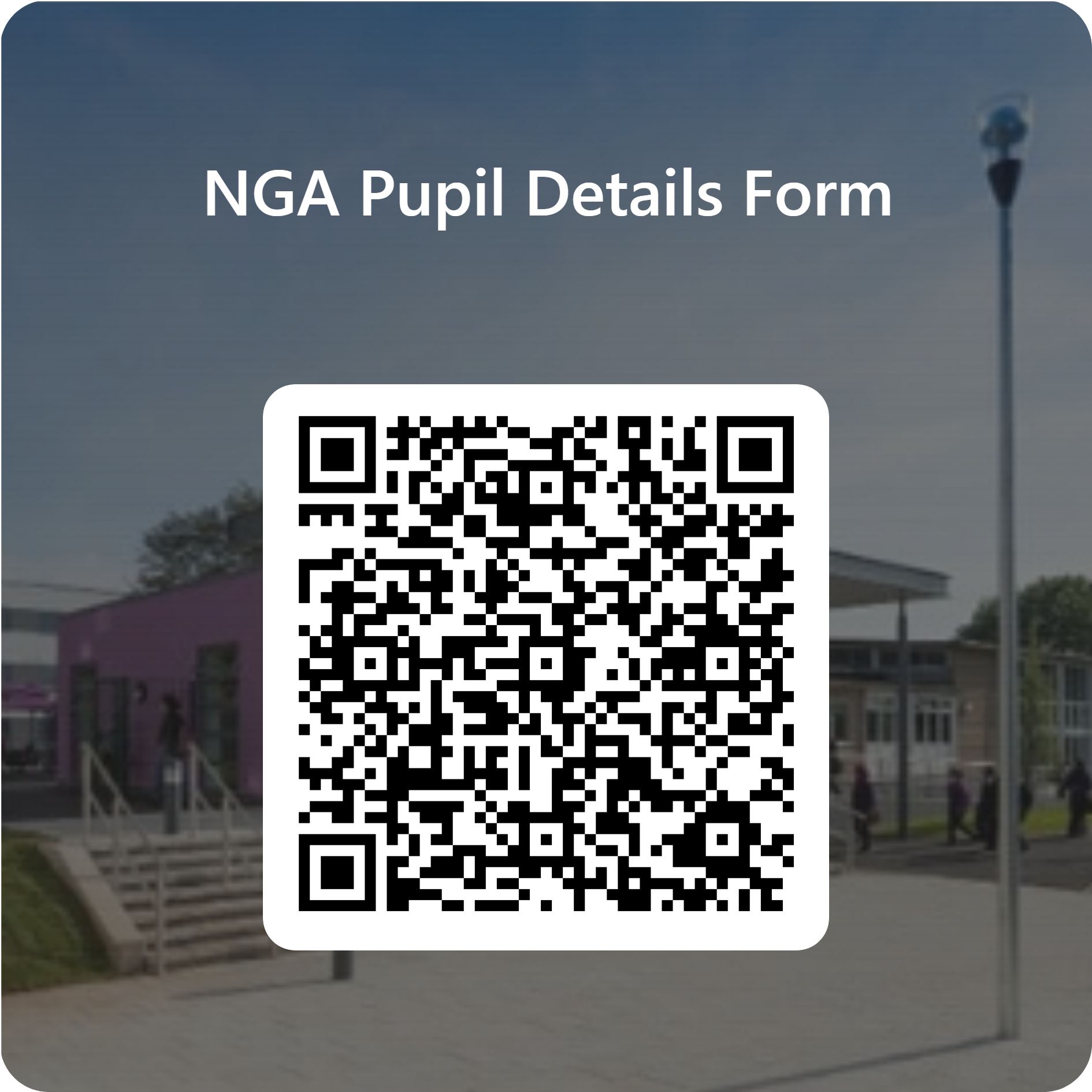
Arbor Parent Portal and App
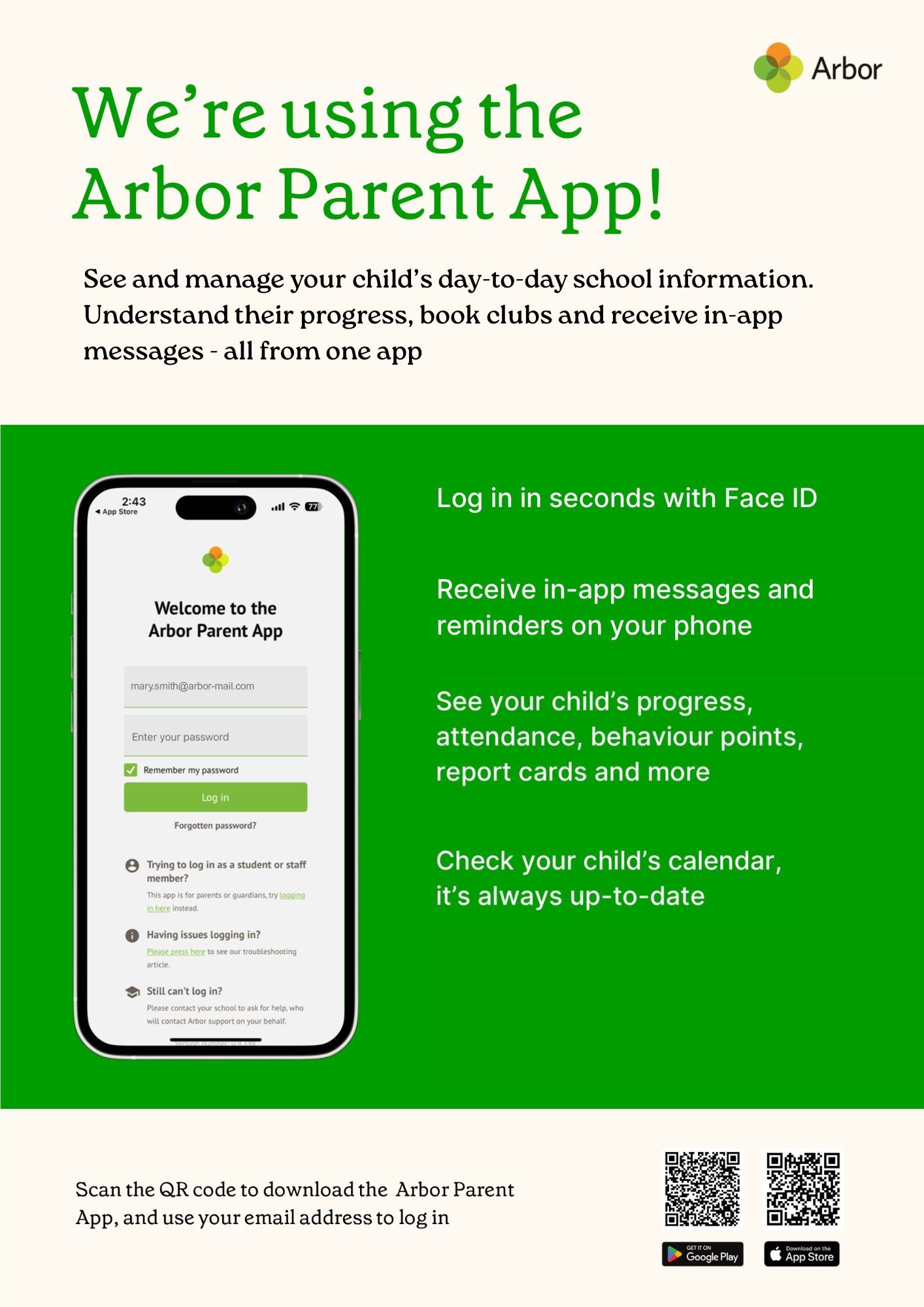
Contact Details
Please use the Arbor parent portal to keep school up-to-date with any changes to your emergency contacts or address, email and telephone number changes.
Pupil Consents
It is essential to log on to the Arbor parent portal and complete the push notifications related to consents so that your child is able to participate fully in academy life, including trips and mentions on our social media.
School Communications
At Nottingham Girls' Academy, all school electronic communications are sent to parents/carers through the Arbor Parent App and email only. We do not use text messaging due to the increasing costs to the school.
Please ensure you can log into your Arbor account and have turned on notifications to enable alerts for all your school messages including detention notices and attendance notices.
The Arbor App and Parent Portal enable us to keep you informed about your child’s life at school in an accessible way.
If we do not have an email address for you and you would like to use the Arbor App, please scan the QR code or click here to complete the form.
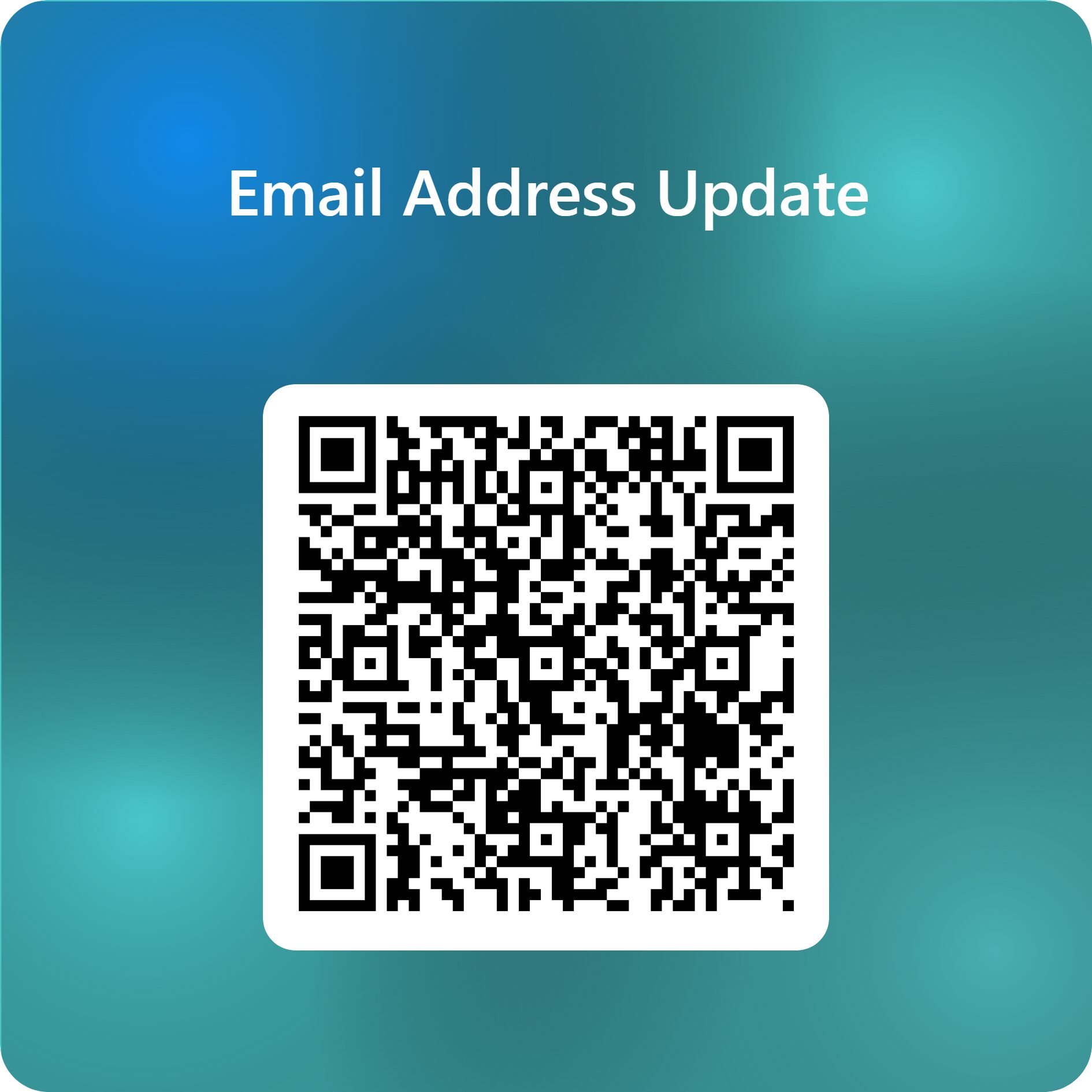
Things you can access on the Arbor App (or Parent Portal):
- View Messages & Notices from school
- View personal data about your child and update your contact details, parental consents and your child’s details (via the Student Profile)
- View your child's calendar (Timetable, Clubs and Trips)
- View your child's Attendance (including day-to-day attendance and summary-over-time)
- See how many BUILD points your child has earned
- Give consent for Trips and Photographs
How to get started with Arbor
Step One:
Download the Arbor Parent App on your phone or tablet. If you are using a web browser, navigate to login.arbor.sc
Step Two:
Click on ‘Forgot your password?’ just below the login button.
Step Three:
Enter the email address that we use as your primary contact, and then press ‘Reset Password’
If we do not hold an email address for you, please click here to update us.
Step Four:
Once registered, log in to the Arbor Parent App and turn on notifications when prompted to do so, to enable alerts for all your school messages including detention notices and attendance notices. Find out how to enable ‘push’ notifications here.
Need help with Arbor?
If you require support with the Arbor Parent App, please contact the school office or pop into school during opening hours. You can also email us at admin@nottinghamgirlsacademy.org
